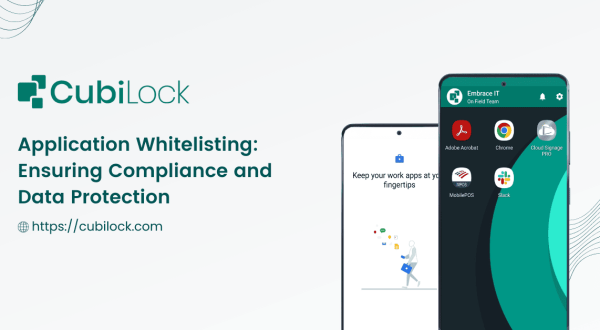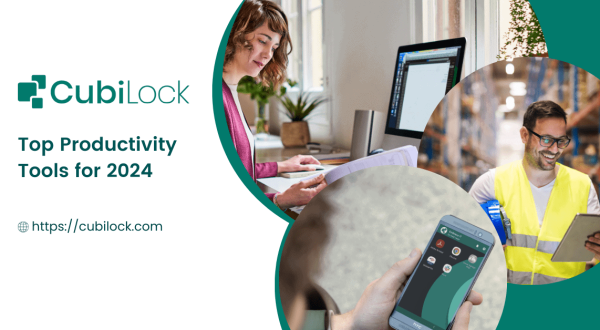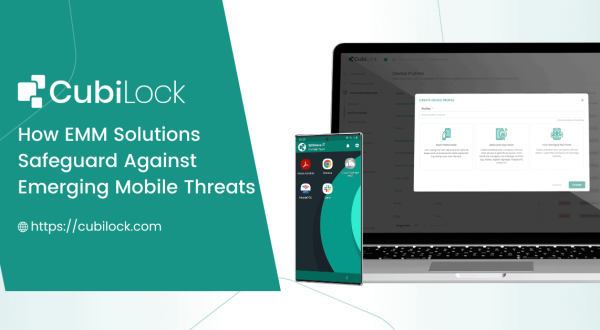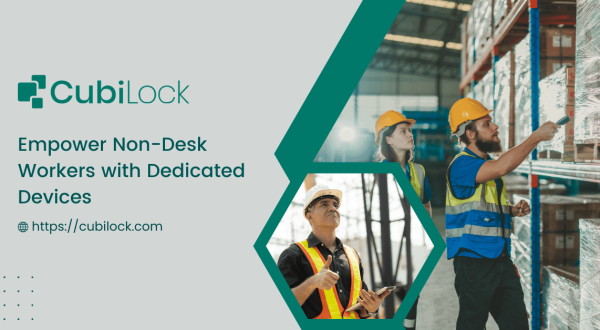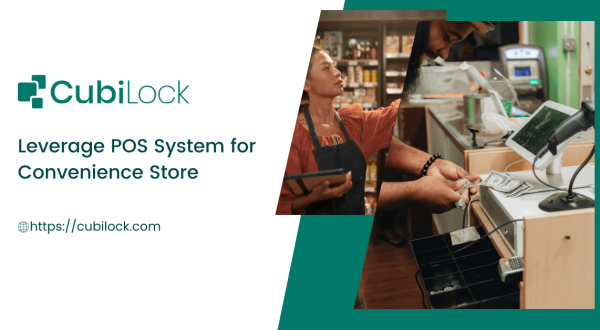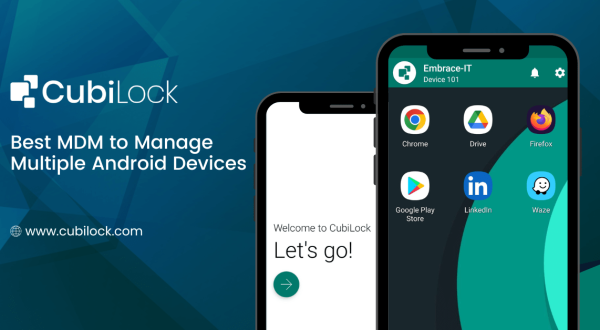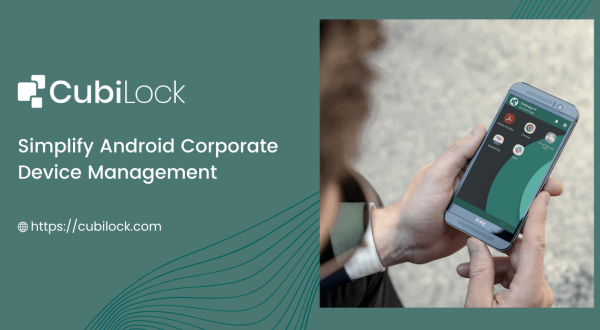Android Disable Screen Timeout: Utilize Device As You Want!
- December 6, 2022
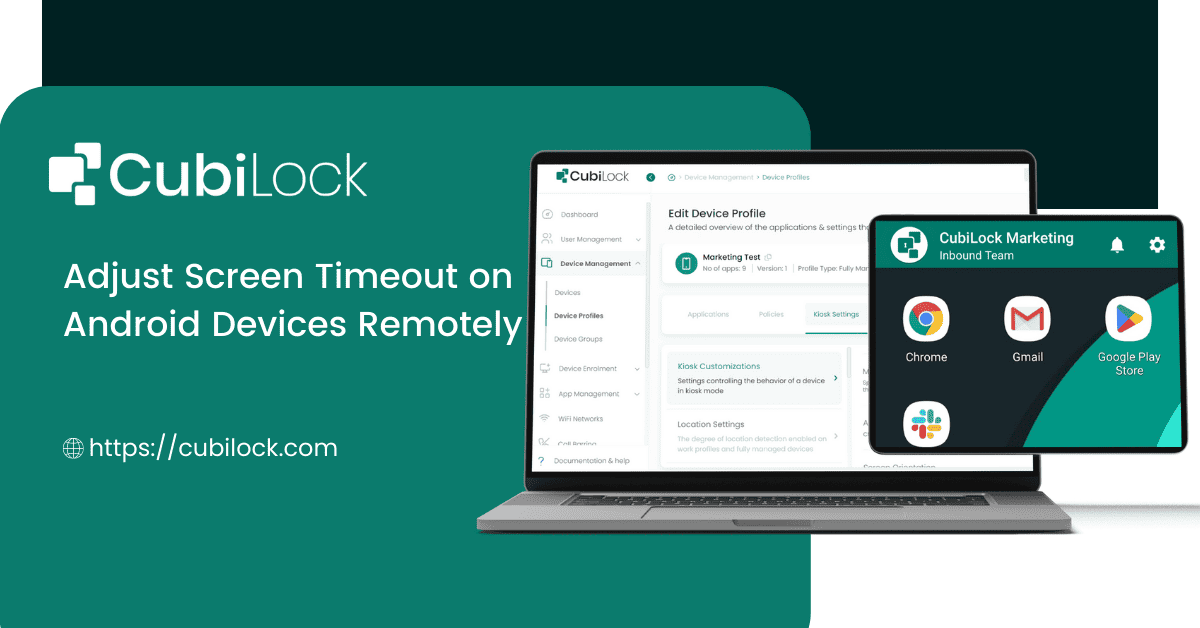
Android phones have a screen timeout setting that determines how long the phone’s screen will stay on after it has been idle. This means that after a certain amount of time the screen will turn off and you need to unlock it again. The screen timeout setting is typically found in the phone’s display settings menu. By default, the screen timeout is usually set to 30 seconds or 1 minute. But most devices allow you to set the time to as little as 15 seconds or as much as 30 minutes, if not completely disable it.
Some people find that a longer screen timeout is more convenient, while others find that a shorter screen timeout helps conserve battery life. There is no right or wrong setting, and it is entirely up to the individual user to decide what screen timeout works best for them.
If you’re like most people, you probably have your phone set to automatically turn off the screen after a certain period of time. But at work, this can be annoying if you’re in the middle of using your phone, leading you to lose your progress, and miss your calls and notifications.
There are a few different ways to keep your screen from turning off. One is to change the timeout setting in your phone’s display settings. This will allow you to choose how long the screen stays on before turning it off. Another way to keep your screen from turning off is to install a screen-locking app. These apps will keep your screen on until you unlock it, even if the timeout period expires. Finally, you can also keep your screen from turning off by enabling the always-on display feature on some phones. This will keep a portion of the screen on at all times, even when the rest of the screen is off.
These are all viable methods you can use depending on your phone and your personal preferences. But if you need this feature for your business, then multiple devices come into consideration. These methods can be manually demanding and just waste a lot of time and effort in a business setting where you will find yourself constantly having to manage the screen timeouts on all your devices.
The screen timeout feature that kicks in after a certain period of inactivity in Android devices can be a useful feature for personal devices, but it can be a hindrance for business users. If you’re using an Android phone for work, you may want to adjust the screen timeout setting to keep your device from locking itself while you’re in the middle of something. Or you may want to leave the screen on all the time. This is not an option on all Android devices. But there is a way around this limitation. You can utilize the CubiLock Mobile device management solution to remotely manage Android devices and configure the screen to stay on all the time.
Fortunately, if you’re using an MDM solution like CubiLock, you can easily adjust the screen timeout setting for all of your business-owned Android phones. Simply log in to the CubiLock console and choose the device profile or group you want to manage. From there, you can adjust the screen timeout setting to any value you desire. This way, you can keep your business-owned Android phones from locking themselves while you’re using the device for work purposes.
Likewise, if you’re looking to put your phone into android kiosk mode, one of the things you’ll need to do is adjust the screen timeout setting. Adjusting the screen timeout is a necessary step when putting an Android phone into kiosk mode. This can be done using a mobile device management (MDM) solution. By using an MDM solution like CubiLock, you can easily adjust this setting remotely. This helps to ensure that the phone remains in kiosk mode and doesn’t timeout and exit to the home screen.
There are several benefits of disabling the screen timeout on Android phones in kiosk mode. For one, it can help prevent the phone from going into power-saving mode, which can interfere with certain apps or features. Additionally, it can keep the kiosk devices such as digital signages, mPOS stations, air menus, and survey forms active at all times to attract and engage customers. Finally, it can also help prevent the phone from going to sleep while in use, which can be frustrating for users.
Steps to configure screen timeouts from your CubiLock dashboard:
You can keep the screen on forever, or select from 15 sec to 30 min as shown below.
Steps: From the CubiLock console,
- Go to the menu. Navigate to Devices > Device Profiles.
- Click on the three-dot menu next to the profile you want to update.
- Tap on the Update Profile from the drop-down menu to open in edit mode.
- Open Kiosk Settings from the ribbon bar.
- Tap on Kiosk Customizations.
- Scroll down to Maximum Time To Lock and Click on the drop-down menu.
- Select your desired screen timeout setting. This specifies the maximum time to lock your devices. A value Unspecified means there is no restriction.
- Click on Save and Confirm to apply changes to your profile.
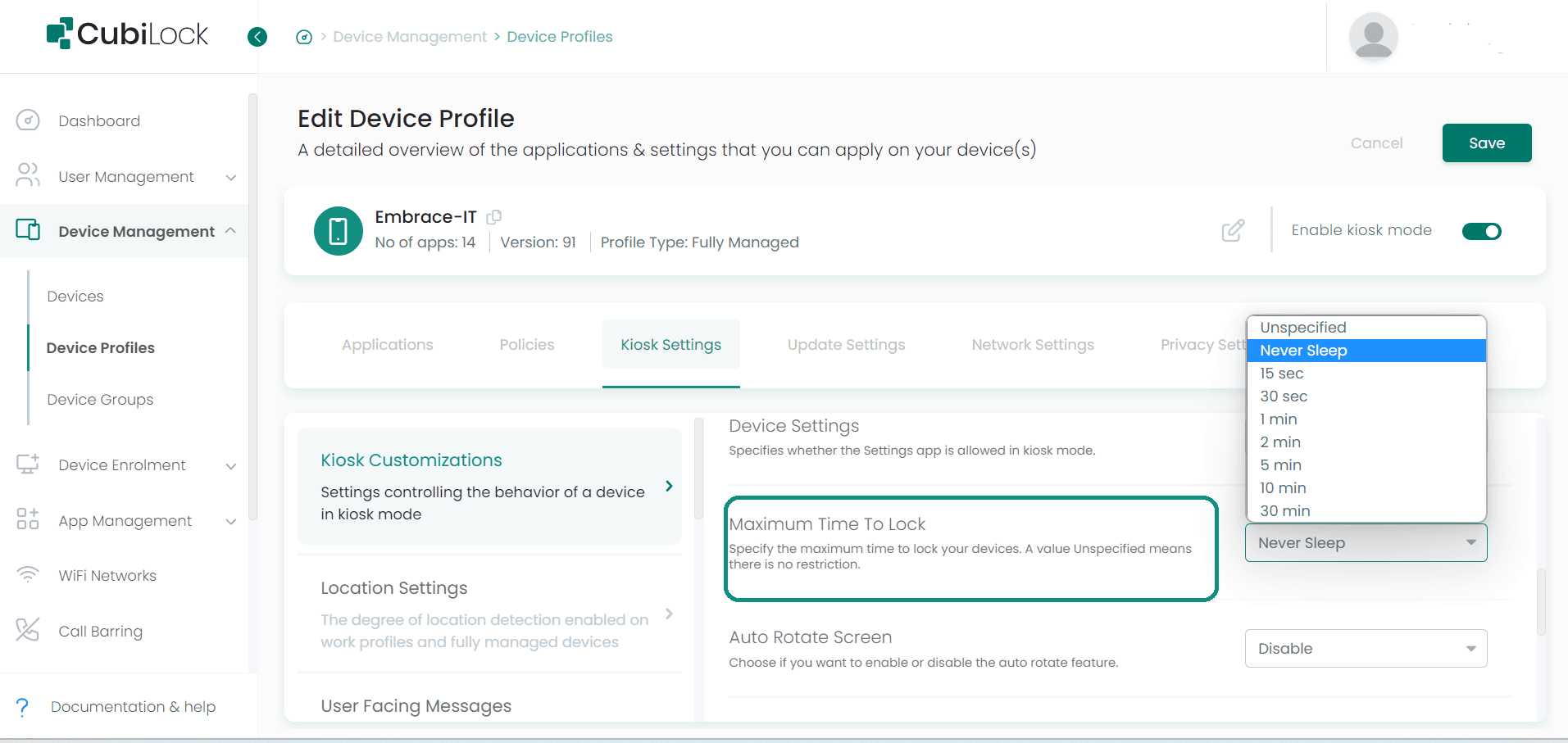
There are a few key reasons why businesses need to keep their Android phone screens turned on at all times. First, it helps to ensure that all your kiosk devices are always available and can be used seamlessly without any hassle. Secondly, it allows businesses to streamline operations and device performance. And lastly, it helps employees from losing their data or work progress.
In today’s fast-paced business world, it’s critical that businesses are able to stay connected and responsive at all times. By keeping their Android phone screens turned on, businesses can not only make sure that their devices are always accessible and active but this can unintentionally also help to deter theft and vandalism. By making it clear that phones are being monitored, would-be thieves and vandals are less likely to target these devices.
Overall, there are many compelling reasons why businesses need to manage their Android phone screen timeouts. By using CubiLock, it can configure these policies and push them on multiple devices at once, ensuring compliance and hassle-free device management.
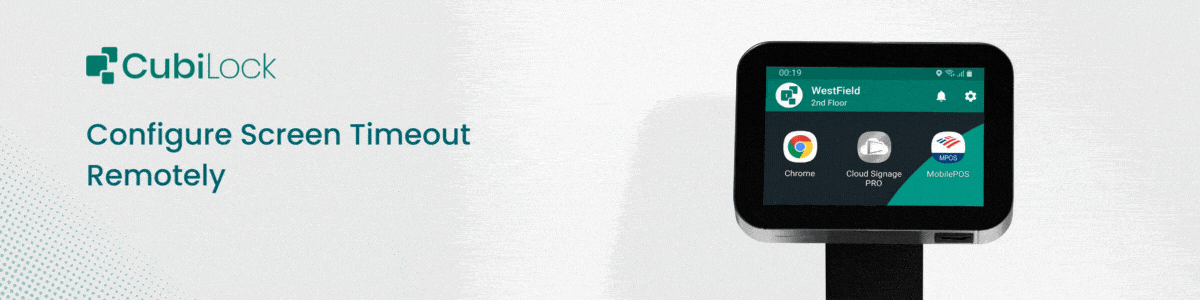
Apart from being a true sushi enthusiast, Sadichha (Aka SSH) is a content writer and blogger at CubiLock. She is passionate to enchant everything boring and nitty gritty about technology through her writings for her readers to enjoy and learn from at the same time. When she is not at her desk crafting content, you can catch her occupied with her cat.