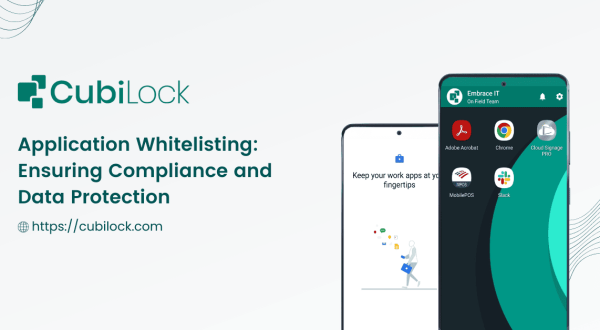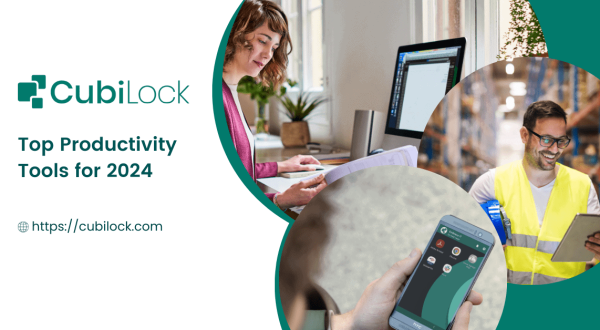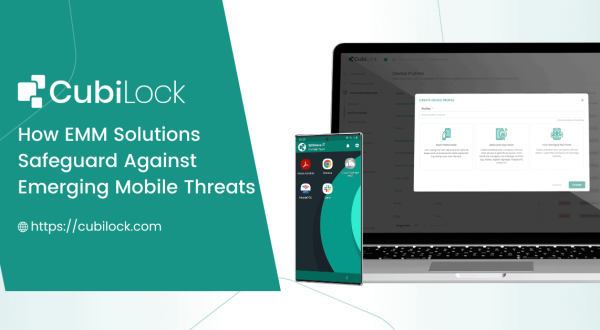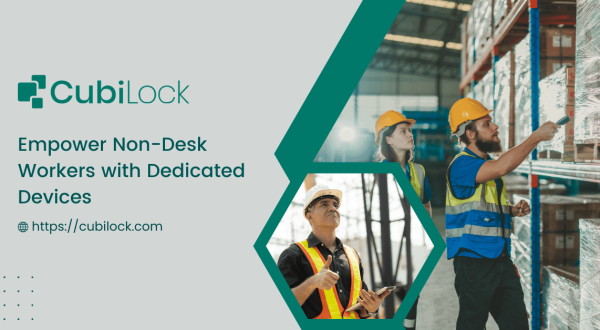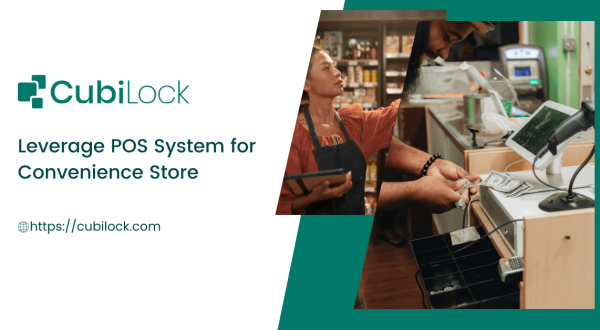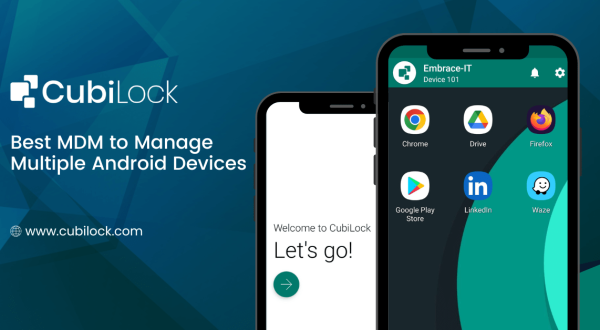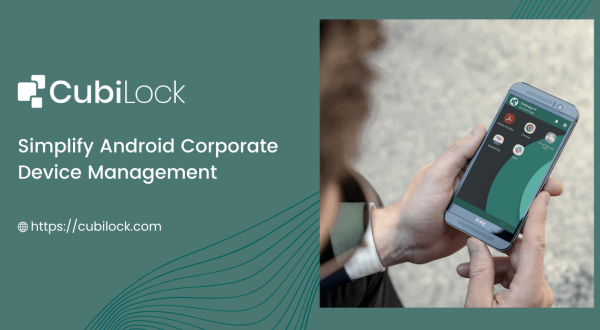Guided Access for Android: How to Embrace it With CubiLock
- September 8, 2023
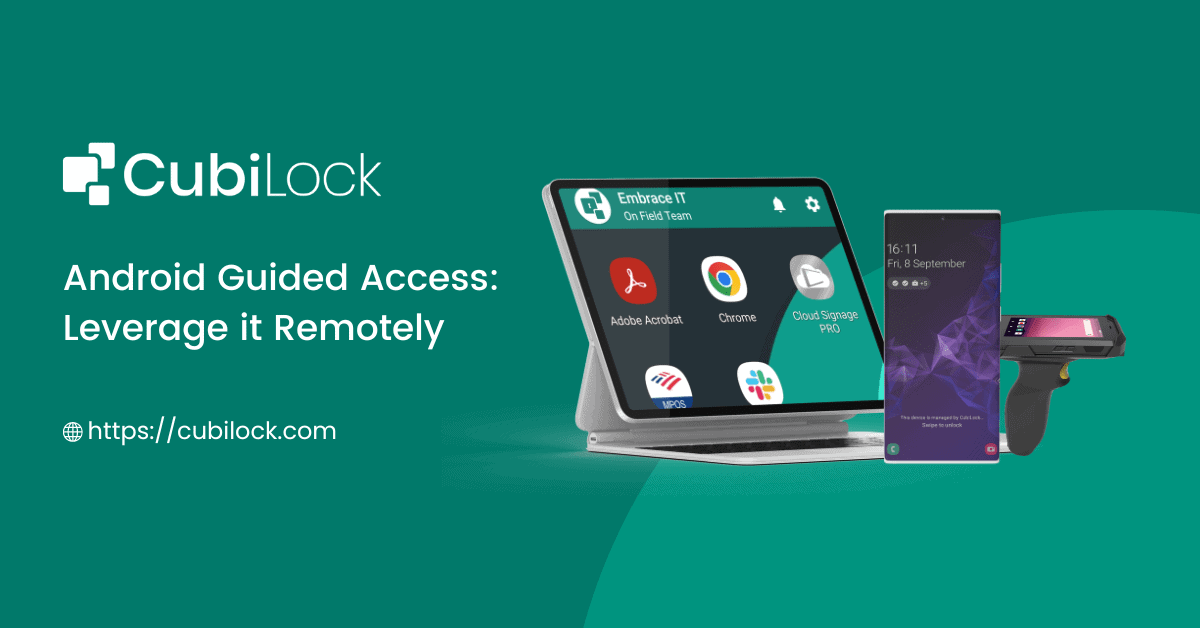
The importance of Guided Access for Android cannot be overstated in our modern, digitally connected lives. This feature plays a crucial role in enhancing productivity, managing distractions, and maintaining security. It provides a structured environment where users can focus on specific tasks or apps, minimizing the allure of time-consuming distractions like social media or games. Moreover, in professional settings, it aids in safeguarding sensitive information by preventing unauthorized access to confidential applications. Additionally, Guided Access is invaluable in educational sector as well; seeking to ensure a safe and controlled digital environment for students by restricting access to certain apps or content. In an age where our devices are constantly vying for our attention, CubiLock’s Guided Access for Android emerges as a valuable tool, helping users reclaim their focus, time, and peace of mind.
What Is Guided Access for Android?
Before diving into the productivity benefits, let’s start with the basics. Guided Access for Android is a feature designed to restrict access to specific apps or functionalities on an Android device. While it’s primarily associated with iOS devices, Android users have their own version of Guided Access that serves a similar purpose.
With Guided Access for Android, you can lock your device into a single app or multiple apps, disabling the home button and restricting access to notifications and other apps. This is incredibly useful when you want to stay focused on a particular task, such as work, studying, or any activity that requires your undivided attention.
Setting Up Android Guided Access with CubiLock
Before you can start using Android Guided Access for productivity, you’ll need to set it up in a few simple steps. Here’s how you can do it:
- Sign in to your CubiLock Portal
- Create/edit device profile
- Toggle to enforce lockdown mode as shown in the screenshot below
- You can even select the type of installation for each application
- Apply settings on all devices enrolled in the profile.
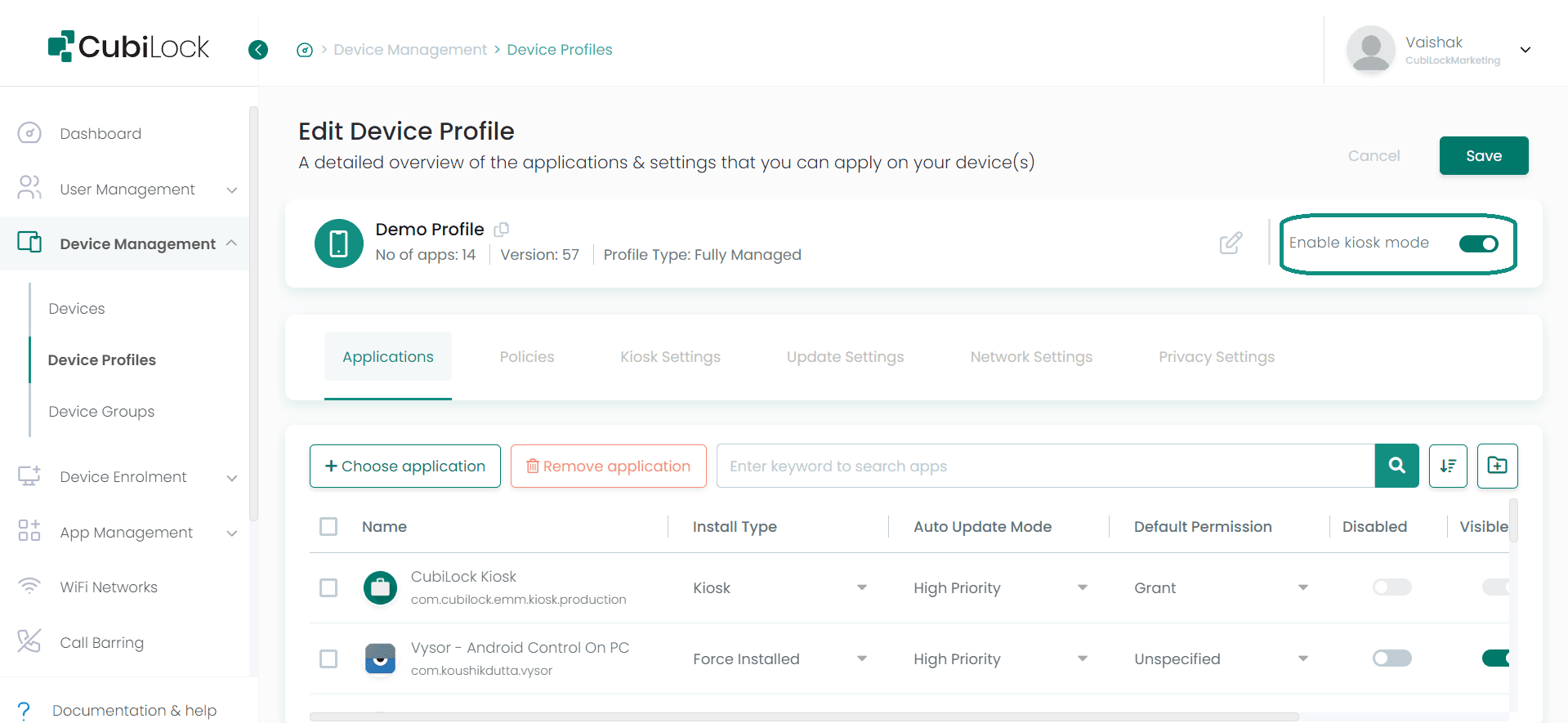
To enable single app mode:
- Select Device Management > Create New Profile OR Select an existing Device Profile
- Click on Edit > Applications
- Navigate to + Choose Application
- Select the application you need. For Eg: Google Chrome Browser
- Click on Install Type > Kiosk from the drop-down menu as shown in the screenshot below.
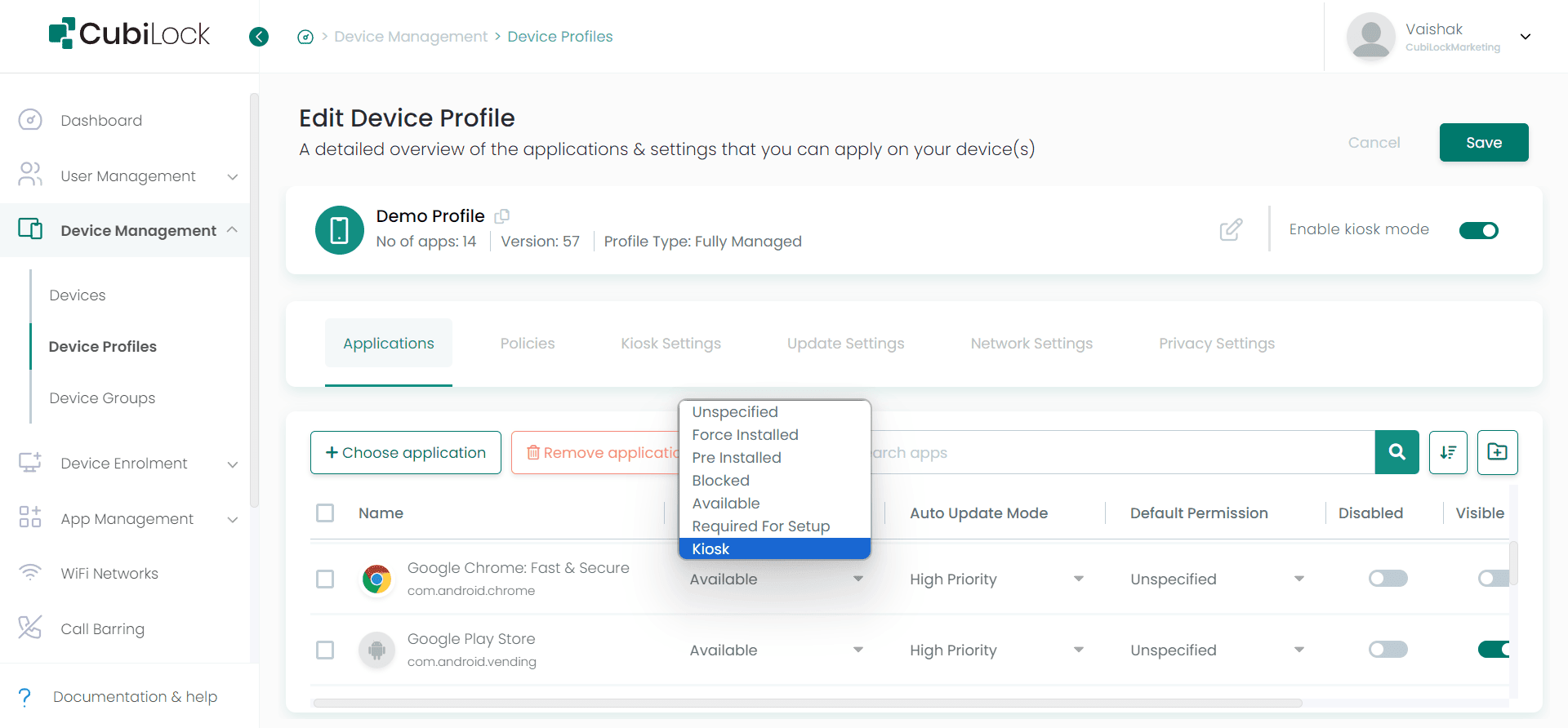
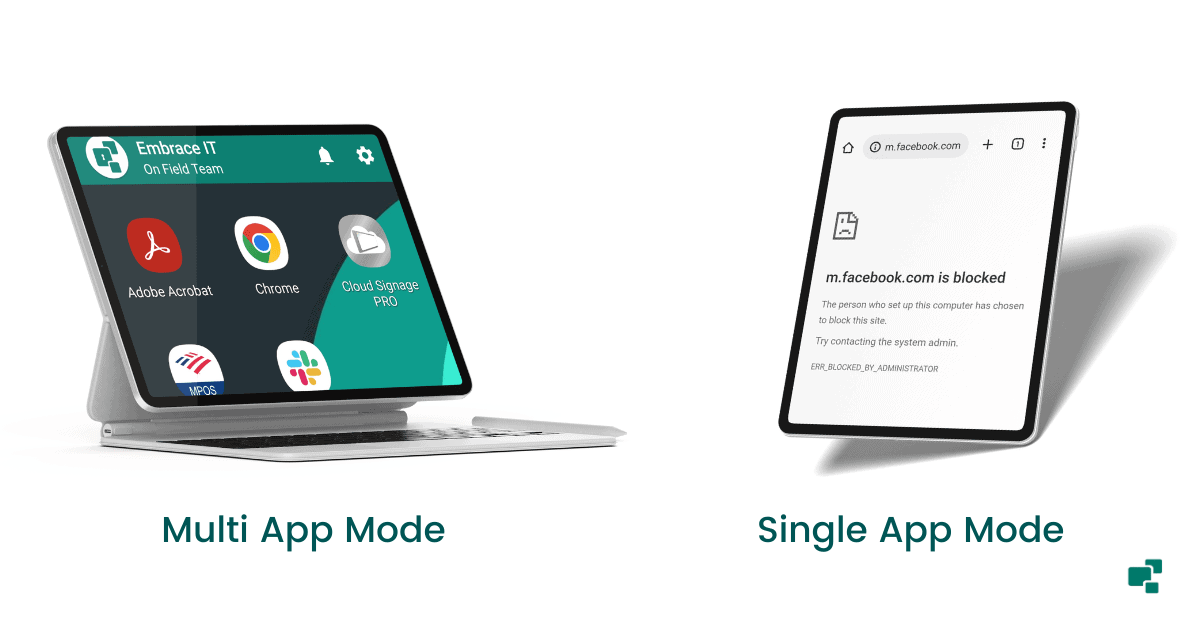
Benefits of Using Android Guided Access for Productivity
Now that you know how to set up Guided Access for Android, let’s explore how it can enhance your productivity:
Minimizes Distractions
One of the most significant advantages of Android Guided Access is its ability to minimize distractions. By restricting access to other apps and disabling notifications, you can create a distraction-free environment. This is particularly useful when you’re working on an important project or studying for exams.
Encourages Focus
Guided Access for Android encourages you to stay focused on the task at hand. With no easy way to switch to other apps, you’re more likely to complete your work efficiently. It’s like creating a virtual workspace where only your chosen app or task is accessible.
Improves Time Management
If time management is a challenge for you, Guided Access for Android can help. You can set time limits for specific tasks or apps (android single app mode). When the time is up, Guided Access will automatically exit, reminding you to take a break or move on to the next task.
Boosts Work Productivity
For professionals working on Android devices, Guided Access can be a game-changer. Whether you’re responding to emails, reviewing documents, or attending virtual meetings, Guided Access ensures that you remain focused on work-related tasks.
Enhances Study Sessions
Students can benefit significantly from Guided Access on Android during study sessions. It helps in maintaining concentration while researching, reading, or taking notes without the temptation of checking social media or gaming apps.
Prevents Unauthorized Access
In addition to improving productivity, Guided Access on Android can enhance security. If you need to lend your phone to someone for a specific task (e.g., making a call), you can use Guided Access to ensure they don’t snoop through your personal information.
Promotes Work-Life Balance
Productivity isn’t just about work; it’s also about maintaining a healthy work-life balance. Guided Access for Android can help you detach from work-related apps when it’s time to relax, ensuring you aren’t constantly checking emails or messages.
Guided Access on Android is a valuable tool for enhancing productivity in today’s digital world. Minimizing distractions, encouraging focus, and improving time management, can help you make the most of your time and achieve your goals. Whether you’re a professional, student, or anyone looking to stay on task, Guided Access Android is a feature worth exploring to boost your productivity and achieve more in less time.
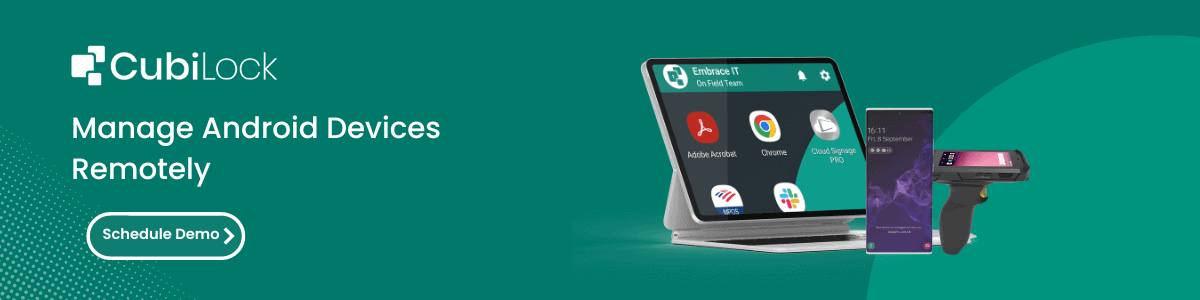
Device Security Analyst, loves testing devices that are used for dedicated purposes.