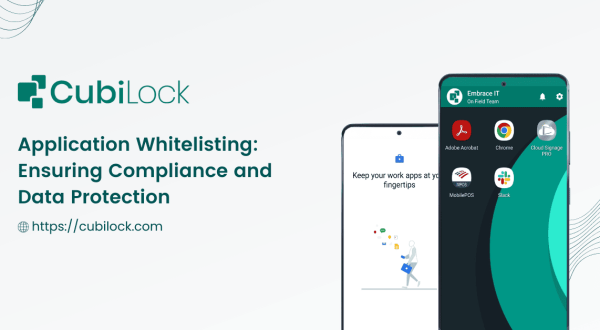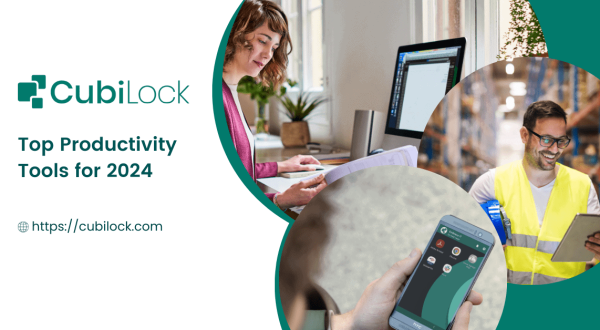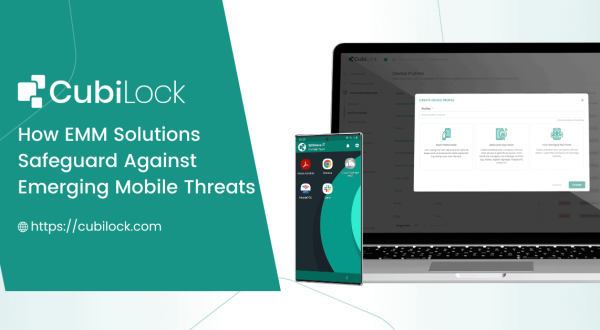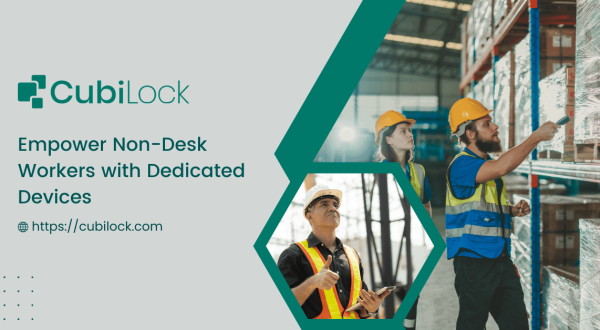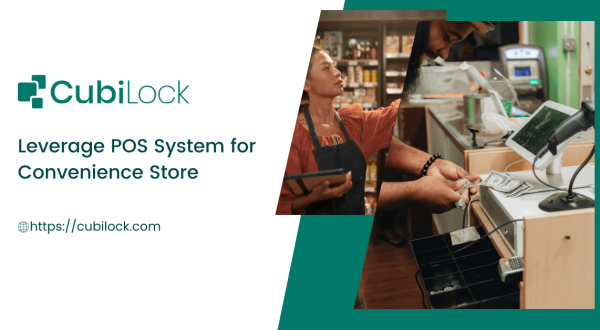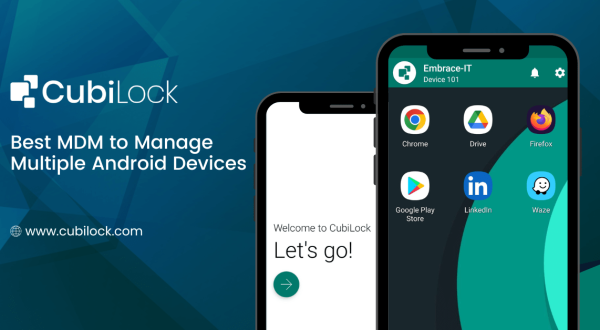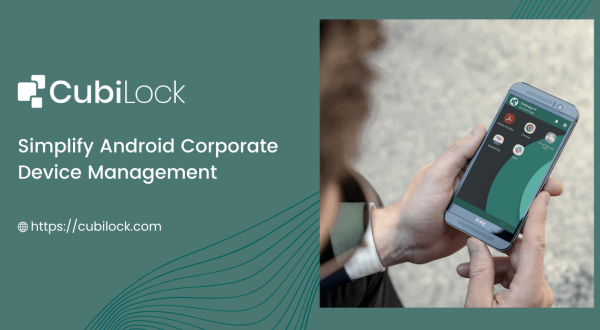Website Whitelisting (Android) – How to Whitelist Websites Remotely?
- March 24, 2022
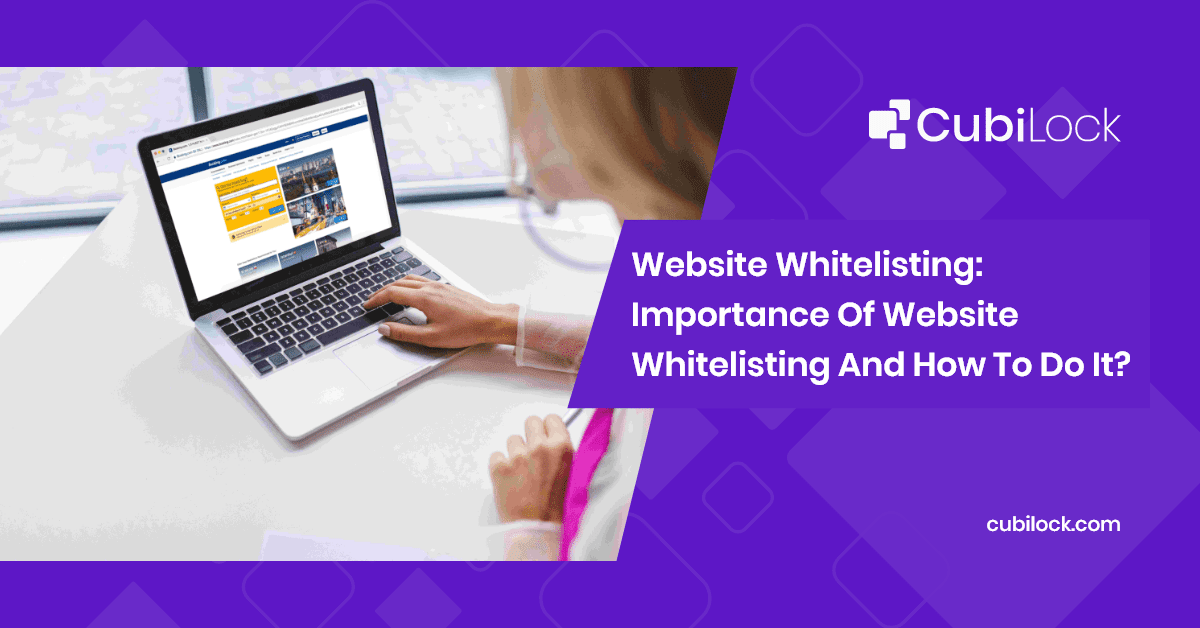
In the digital realm, you can explore and access almost anything you can name. The world-wide-web is a powerful innovation that is infamous for being as detrimental as it is beneficial. There are hundreds and thousands of websites out there, while most websites are genuinely good, others are the bedrock of harmful ransomware, malignant hackers, sophisticated viruses, malware, a long list of network vulnerabilities, and potential breaches. Check how website whitelisting keep your Android devices secure from malicious sites and restrict users from accessing any other URLs.
Cyberattacks are mostly targeted at businesses with weaker security systems for higher monetary gain and data evasion. Kaseya suffered a ransomware attack compromising up to 1500 companies with a staggering ransom note of $70 million in 2021. The threats and risks of cyberattacks are not limited to big companies. 43% of cyber attacks target small businesses. And, 4 out of 5 small businesses report malware has evaded their antivirus1
But if you are a business owner and you own a fleet of mobile devices, all used for different purposes, how long can you filter websites and ensure your employees do not engage with unsafe websites on the internet? Trusting your employees to follow business security protocols and regulations or using stringent anti-virus software is no longer the answer. Phishing, hacking, viruses, and malware on the web are becoming more and more abundant, complex, and sophisticated. To avoid circumstances of data breach and financial loss, businesses need to take a proactive stance to keep their network system protected and critical business data secure.
Cyberattacks Have Become Multifaceted, Why Website Whitelisting Might Help?
Website Whitelisting
Whitelisting websites is a strategy that permits browsers to access the list of approved URLs, while blocking the rest of the websites. As opposed to trying to identify each and every problematic website or URL link, IT admins can simply compile a list of approved websites that is necessary for the specific mobile device and allow the users to have limited access to those. Android website whitelisting limits the user from exploring and accessing unsafe websites, avoiding negative consequences for the business and its consumers. Although URL whitelisting might look strict and rigid, it can help businesses keep their valuable data safe and protected, leaving no room for accidents or errors.
CubiLock Enterprise Mobility Management (EMM) solution is a vigilant security approach that supports a website whitelist lockdown mechanism. It allows web content filtering in Android devices i.e. whitelisting and blacklisting websites; strictly enabling work-related websites and disabling unwanted or unsafe websites. Managed devices are remotely configured with Android whitelisted websites from the CubiLock console, giving IT admins full visibility and control over device functions and use.
Website whitelist vs blacklist
Website blacklisting can be regarded as the opposite approach where IT admins can make a list of websites to disable. This strategy has a loophole where the blacklisted websites need to be regularly updated as the number of websites to be blocked can be countless.
However, in website whitelisting there is always a specific number of websites that each device needs. When whitelisting website, you basically enable only a limited number of websites while disabling everything else. This approach gives tighter security to your network system and is less tedious job for your IT admins. The choice of website whitelisting or blacklisting is supported by CubiLock EMM and completely depends on your business’s work purpose and needs.
Benefits of Website Whitelisting
- Boost productivity
Enforcing website whitelisting streamlines workflow for employees and removes distractions during their work hours. There are endless websites available today for entertainment, streaming, gaming, shopping, chatting, and so on. Whitelisting only the purpose-intended and secured websites will erase the chances of accessing any other website which isn’t work-related. This directly impacts the efficiency and productivity of employees, especially of the unsupervised remote workers or on-field workers.
- Lower data overheads
The exploitation of office data and WiFi is not a rare occurrence in work environments. Getting free unlimited WiFi tempts workers to use them for personal reasons, download a game or two, and stream movies and videos. When this culture grows, additional costs are bound to take a toll on the company. Android website whitelisting discourages such activities and uses business resources for company growth and target achievements.
- Secured browsing
Today, most business processes and administration work takes place online. To reduce the stress and burden on employees and the IT team in their daily operations, businesses should integrate website whitelisting to enforce secure browsing practice. It restricts users from visiting websites outside their work profile and allows access to only secured websites. When the browsing experience is filtered and controlled, employees need not overthink their online habits and redirect their focus on their work.
How to Whitelist Websites From CubiLock Dashboard:
- Sign in to your CubiLock Portal.
- Head over to the PlayStore Apps page, under Application Management.
- Select Public Apps from iframe.
- Search for the Chrome application and select it.
- Approve the app from its listing by clicking on the Select button.
- Click on Add button to load the app into Enterprise Apps.
- In the Applications tab of your Profile, click on Configurations next to the Chrome app.
- You can Whitelist websites by adding URLs in this format: [“wikipedia.org”,”google.com”].
- Similarly, you can Blacklist websites in this format: [“blacklist1.com”,”blacklist2.org”,”anothersite.net”].
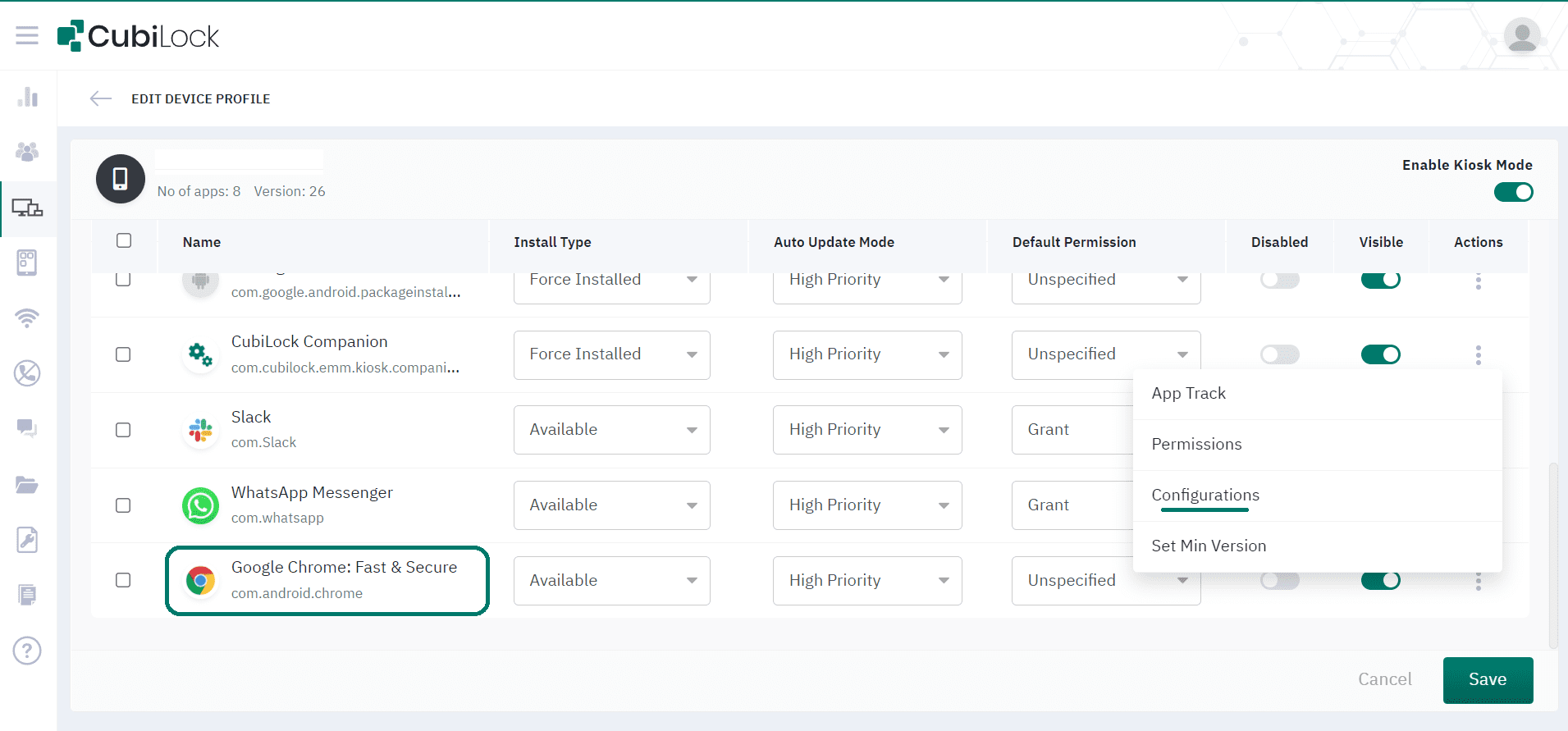
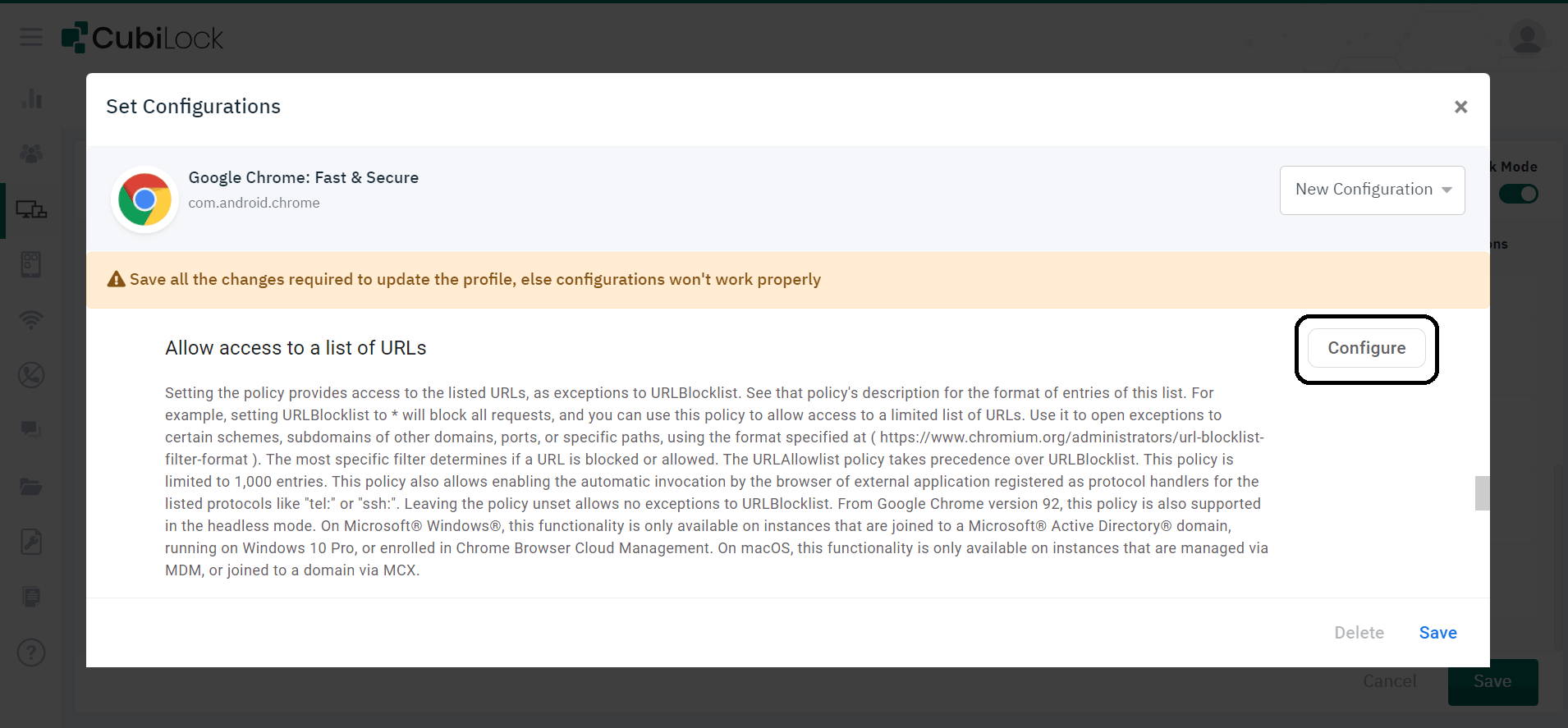
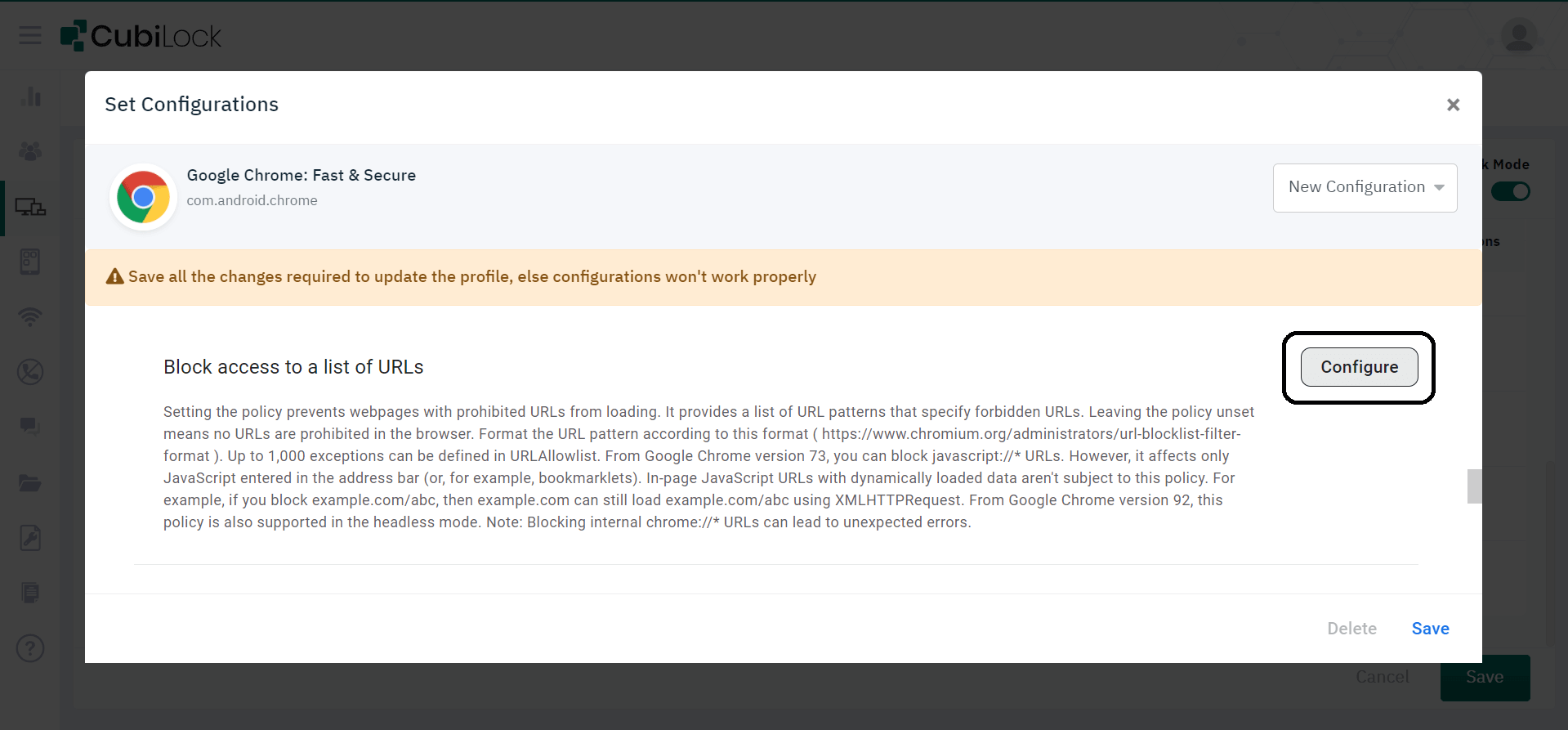
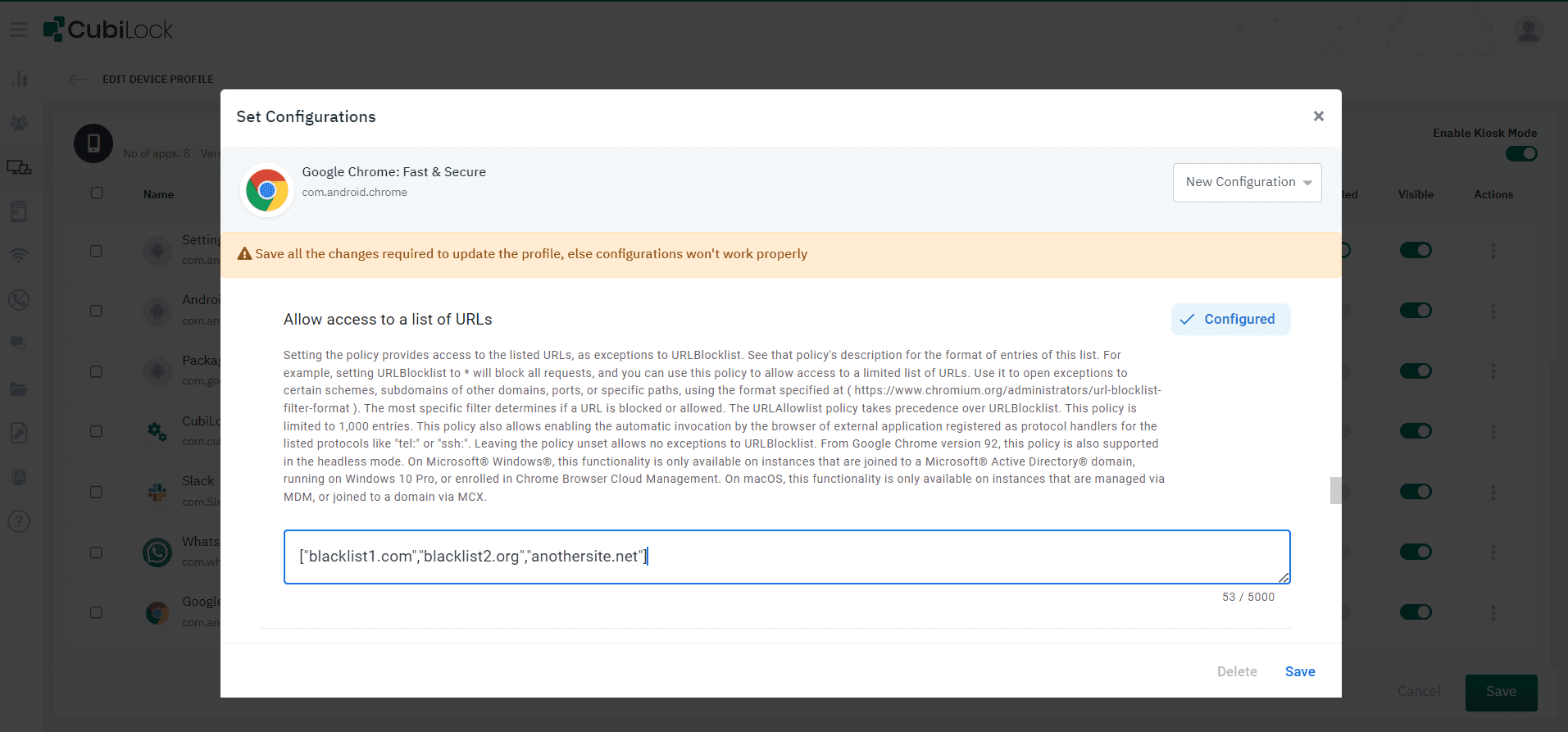
Web browsers are the most common entry points for data breaches and cyberattacks such as malware, viruses, hackers, and phishing. Furthermore, malicious and unwanted apps, network connections, and peripheral devices can also expose corporate data and put businesses at risk. To give multi-layer security, CubiLock enforces a wide range of features along with website whitelisting to mitigate these risks and provide a comprehensive security solution all under one platform. The features include:
Kiosk Lockdown Mode
At a workplace, businesses don’t want their employees to be able to navigate or access anything inappropriate on the device, to abuse the facilities intended for work, or to install anything they shouldn’t. By enabling kiosk mode on tablets and smartphones, users are restricted to using only specific applications or websites and are unable to exploit the device.
CubiLock allows you to remotely push PlayStore apps or enterprise apps while blocking unwanted or unsafe apps. You can also convert your mobile devices into dedicated devices that run a single app, such as mPOS, digital signage, or a collection of apps that meet a variety of needs.
It provides:
Single App Mode: The single app mode allows you to lock an Android device to a single application or website, such as self-service kiosks that always have a specific app running. It automatically launches the same whenever the devices reboot and prevents end-users from performing any other actions.
Multi-App Mode: The multi-app mode enables end-users to access a pre-defined set of apps without modifying the rest of the device’s software or hardware settings.
Peripheral Device Control
Based on the needs and policies of the business, it supports peripheral device restrictions (Wi-Fi, Bluetooth, speakers, etc.) that disable end-users from connecting to unknown networks or peripheral devices. You can also impose device settings restrictions such as disabling app notifications, volume adjustments, and even disable hardware buttons to avoid the risk of end users tampering with the default device settings.
Disable Saving Passwords to the Password Manager.
As a default setting, users will have Google Chrome remember their passwords and provide them the next time they sign in to a site. Cubilock allows you to prevent users from saving new passwords; only saved passwords remain valid.
Allow Pop-Ups On Certain Sites
CubiLock lets you list a set of URL patterns that allow pop-ups from specific websites only. The Default Popups Setting applies to all sites if the policy is not set.
Block Third-party Cookies
You can disable third-party cookies from the dashboard, which allows webpages to block cookies and prevent users from changing this setting.
Hide The Status Bar
CubiLock also imposes a policy that allows you to hide or display the status bar as required by the business. Users will be unable to access the section of the screen that displays device information, such as the clock, Wi-Fi connection, battery life, notifications, and signal strength.
You can effectively hide the status bar from all apps, including those installed via Google Play or the Enterprise app store. CubiLock can also be used to hide the status bar from specific users by configuring their profiles accordingly.
To sum it all up, if you are a business owner sick and tired of cybersecurity hassles, spam, and malware, you need to begin URL whitelisting websites and reclaim control over your employee’s internet habits and business security protocols. Get onboard with CubiLock to manage Android devices, use your mobile devices responsibly, dodge critical security loopholes, and efficiently achieve your targets.
Frequently asked questions
Q1. What is website whitelisting?
Website whitelisting is a strategy that allows access only to a pre-approved list of trusted websites while blocking all other websites. Unlike traditional blacklisting, which focuses on identifying and blocking specific malicious sites, whitelisting takes a more proactive approach by allowing access only to known safe websites. By whitelisting, organizations and individuals can significantly reduce the risk of encountering malware, phishing attacks, and other online threats.
To implement website whitelisting, administrators compile a list of essential and verified websites that users need to access for their work, educational, or personal purposes. Any attempts to access websites not on the whitelist are automatically denied, preventing potential security breaches.
Q2. How to whitelist a website in Chrome?
- Sign in to the CubiLock Portal.
- Go to PlayStore Apps page, and select Pubilic Apps from Application Management.
- Search for the Chrome application and select it.
- Click on Add button to load the app into Enterprise Apps.
- In the Applications tab of your Profile, click on Configurations
- You can Whitelist websites by adding URLs in this format: [“wikipedia.org”,”google.com”].
Q3. Why do you need to whitelist a website?
Whitelisting a website is required to improve security and control access to trusted content. By adding website whitelisting, users ensure that only approved sites can be accessed, reducing the risk of malware, phishing, and other cyber threats. This is a common practice in organizations to regulate internet usage and protect important data. Website whitelisting offers a safer online environment, allowing users to confidently interact with verified websites while reducing exposure to potentially harmful or unreliable sources.
Q4. Difference between website whitelisting and blacklisting?
Website whitelisting involves allowing only approved or trusted websites for access, while blacklisting involves blocking specific prohibited or harmful sites. Whitelisting creates an approach to security, allowing users to interact only with safe sites. In contrast, blacklisting is a reactive measure targeting known malicious sites. Whitelisting provides a more restrictive and secure environment, while blacklisting offers partial protection, allowing access to the rest of the internet. Implementation depends on the required level of control and security.
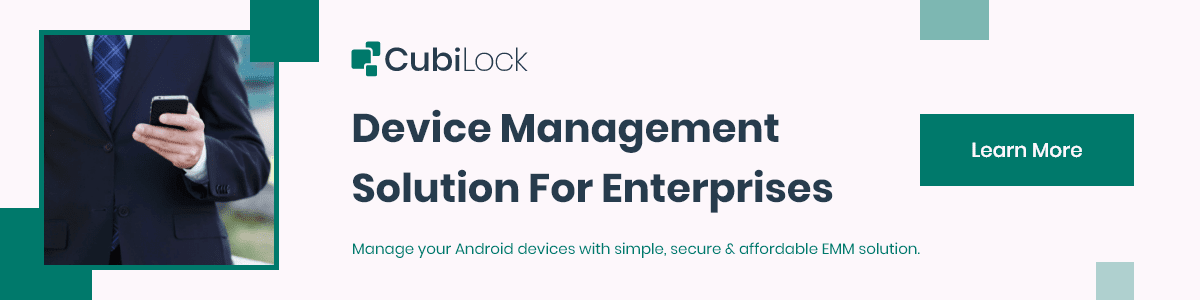
Also read: Lockdown Android tablet for business purpose
Apart from being a true sushi enthusiast, Sadichha (Aka SSH) is a content writer and blogger at CubiLock. She is passionate to enchant everything boring and nitty gritty about technology through her writings for her readers to enjoy and learn from at the same time. When she is not at her desk crafting content, you can catch her occupied with her cat.